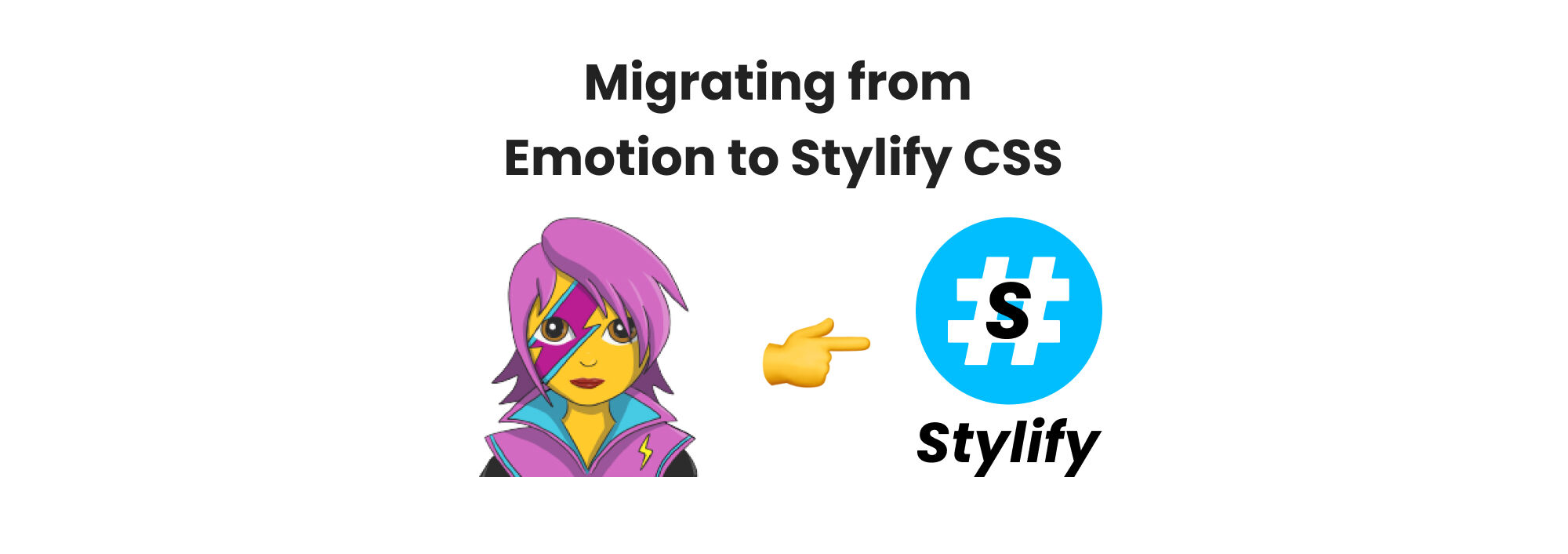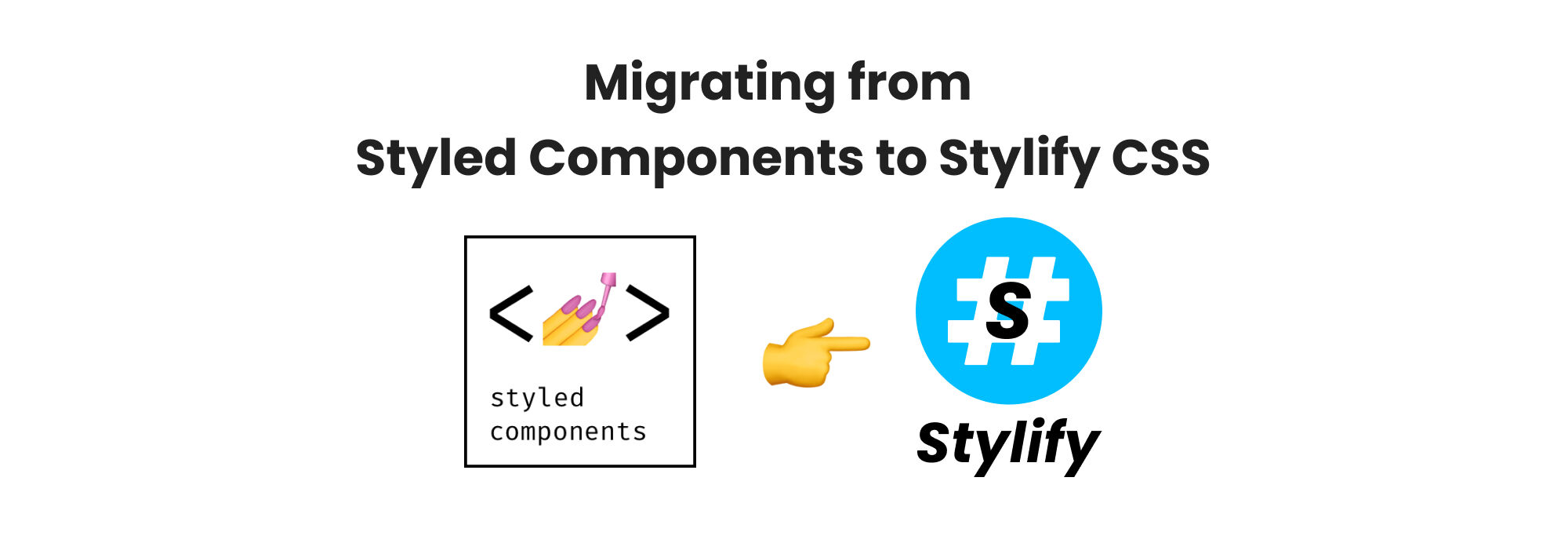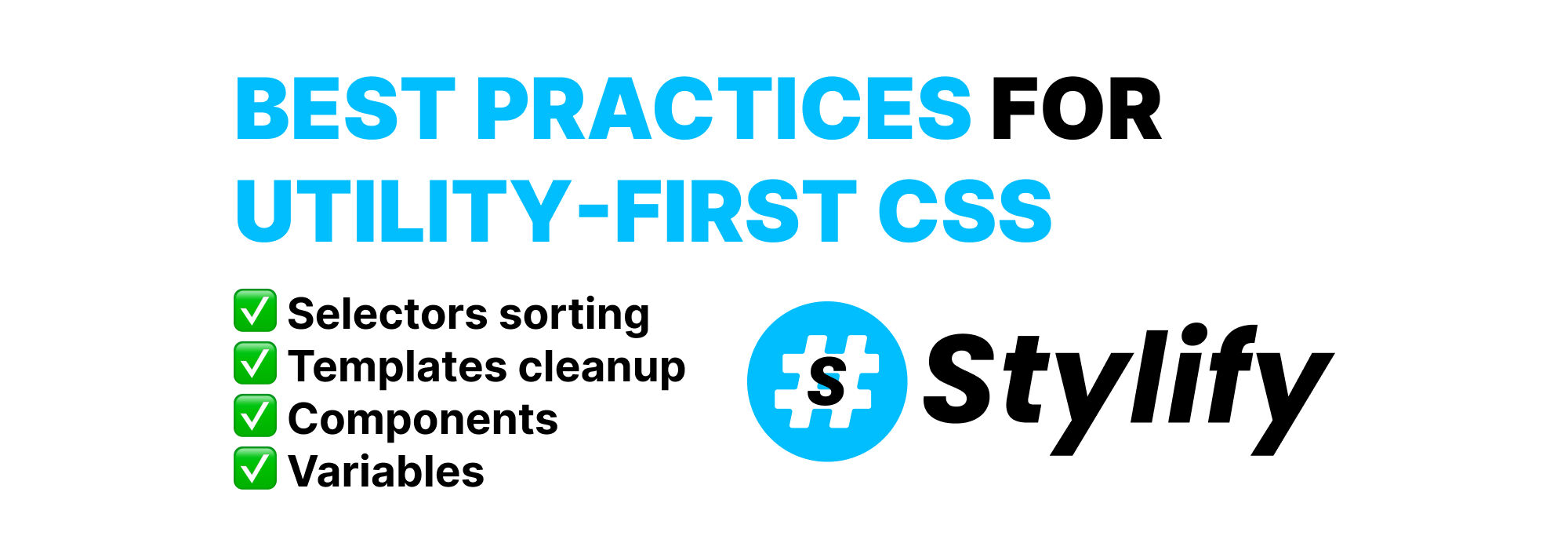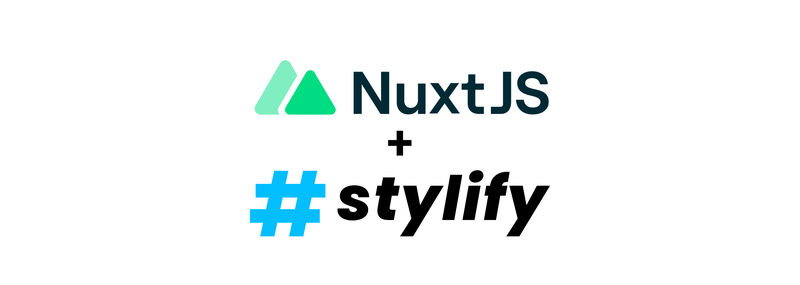
Style your Nuxt.js faster with Stylify CSS
Style your Nuxt.js website faster, with Stylify CSS-like utilities.
Style your Nuxt.JS app quickly and easily with Stylify CSS-like utilities and avoid studying a framework or switching between tags using.
Introduction
Stylify is a library that uses CSS-like selectors to generate optimized utility-first CSS based on what you write.
- ✅ CSS-like selectors
- ✅ No framework to study
- ✅ Less time spent in docs
- ✅ Mangled & Extremely small CSS
- ✅ No CSS purge needed
- ✅ Components, Variables, Custom selectors
- ✅ It can generate multiple CSS bundles
Also we have a page about what problems Stylify CSS solves and why you should give it a try!
Installation
For an easier start, you can check out the Stylify Stackblitz playground 🎮.
Stylify provides @stylify/nuxt-module that simplifies the integration process to a minimum:
For Nuxt v3
yarn add @stylify/nuxtFor Nuxt v2
yarn add @stylify/nuxt-moduleWhen the Stylify CSS is installed add the Nuxt Module into the buildModules section in nuxt.config.js.
buildModules: [
// For Nuxt v3
'@stylify/nuxt'
// For Nuxt v2
'@stylify/nuxt-module'
]And that’s it. Now you can start using Stylify to style your Nuxt.js app 🤩.
First CSS
Open the pages/index.vue directory and copy the following content into it.
<template>
<div class="max-width:1024px margin:0_auto">
<h1 class="font-size:24px lg:font-size:32px text-align:center">
Hello World 🥳!
</h1>
</div>
</template>Congratulations, you have styled your first page!
Cleanup and Configuration
When the amount of selectors in the utility-first approach starts to increase, it can turn into an enormous, unreadable mess from which the backend engineers cries by day and night when they see it.
Therefore we have components. Components can be defined in three places:
- In a file where they are used
- In the
stylify.config.jsfile - Inside a
nuxt.config.jsin the Stylify section
Let’s define the title component into the index.vue as it is used only here.
<!--
stylify-components
title: `
font-size:24px lg:font-size:32px
text-align:center
`
/stylify-components
-->
<template>
<div class="container">
<h1 class="title">Hello World 🥳!</h1>
</div>
</template>Now, let’s add a container component in stylify.config.js, because it is going to probably be used in a whole project.
Create the stylify.config.js:
export default {
compiler: {
components: {
container: 'max-width:1024px margin:0_auto',
}
}
};Sometimes it is necessary to style elements globally. It can be done using customSelectors:
export default {
compiler: {
// ...
customSelectors: {
'*': 'font-family:arial font-size:16px'
}
}
};Variables are used almost in every code. In CSS it is not different. So lets add a variable:
export default {
compiler: {
// ...
variables: {
'titleColor': 'steelblue'
}
}
};Now we can use the variable in our selectors in a whole project:
<!--
stylify-components
"title": "color:$titleColor ..."
/stylify-components
-->The Result
Stylify generates stylify.css into the assets directory. The CSS reuses each selector as much as possible to avoid duplicated properties:values.
Mangled HTML
<div class="a">
<h1 class="b">Hello World 🥳!</h1>
</div>Generated CSS
:root {--titleColor: steelblue;}
*,.font-family\:arial{ font-family:arial }
*, .font-size\:16px{ font-size:16px }
.max-width\:1024px, .container{ max-width:1024px }
.margin\:0_auto, .container{ margin:0 auto }
.color\:\$titleColor,
.title{ color:steelblue }
.font-size\:24px, .title{ font-size:24px }
.text-align\:center, .title{ text-align:center }
@media (min-width: 1024px) {
.lg\:font-size\:32px,.title{ font-size:32px }
}Mangled CSS
:root { --titleColor: steelblue; }*,
.c { font-family: arial }
*, .d { font-size: 16px }
.e,.a { max-width: 1024px }
.f,.a { margin: 0 auto }
.g,.b { color: steelblue }
.h,.b { font-size: 24px }
.i,.b { text-align: center }
@media (min-width: 1024px) {
.j,.b {font-size: 32px}
}Configure anything you need
The examples above don’t include everything Stylify CSS can do:
- You can map nested files in the template
- Style custom selectors
- Define custom screens
- Add your macros like
ml:20pxformargin-left
Feel free to check out the docs to learn more 💎.